Register or Login to buy your pass
We no longer issue plastic coach passes. Instead we have a Bakers Dolphin App which will store your digital pass in the form of an active QR code and this must be shown to the driver when boarding.
The app will also allow you to track your coach, view timetables and more. If you would prefer a plastic card, you will have an option to purchase one when you make your booking.
Go to https://schools.bakersdolphin.com
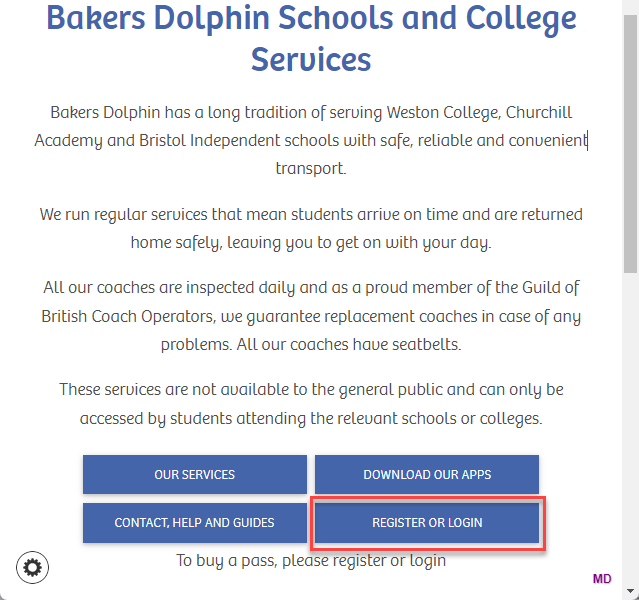
Enter your email address
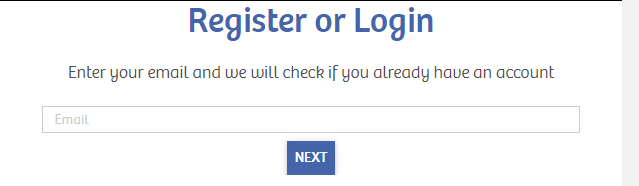
If you are already registered we will ask you for your password. If you can't remember your password, either Reset it, or request a login lin via email
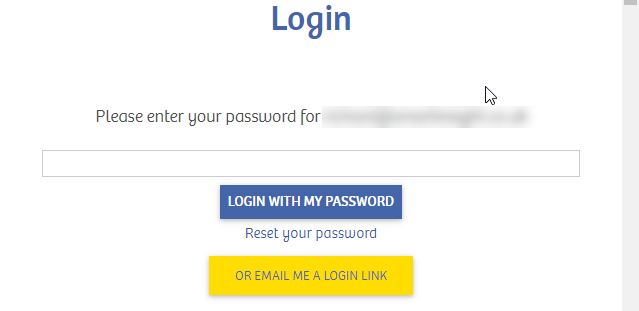
If you do not have an account, please register. If you are booking a pass for a child, please use your details. You will be able to set up a "linked account" for your child and assign them a pass later.
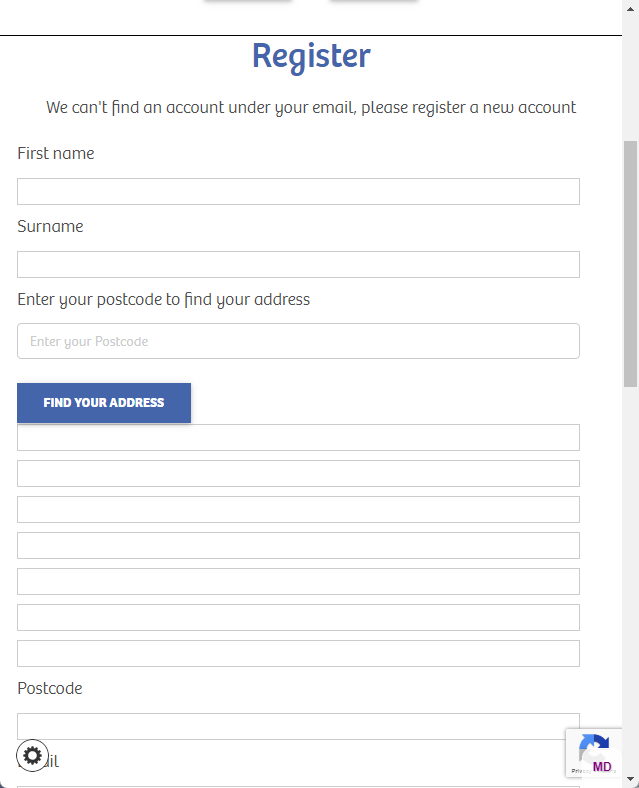
Please check your email and nobile and click the links to verify your details
Go to https://schools.bakersdolphin.com and make sure you are logged in
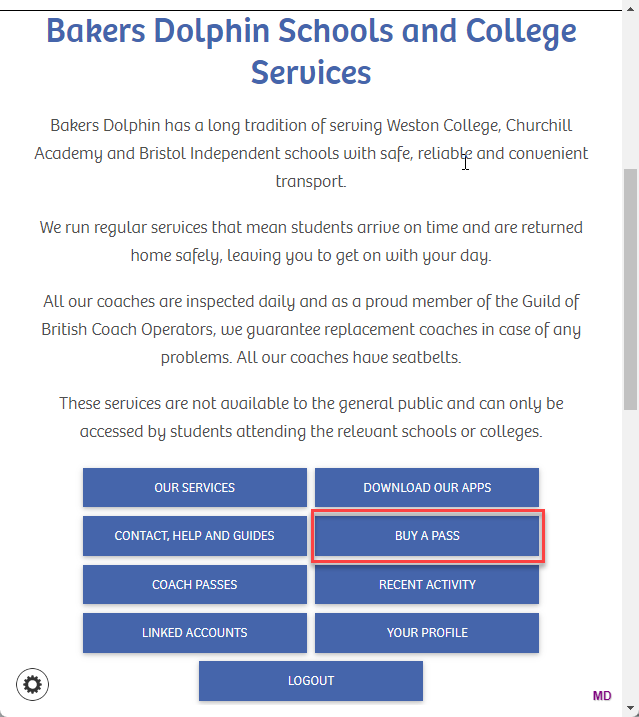
Select which service you require
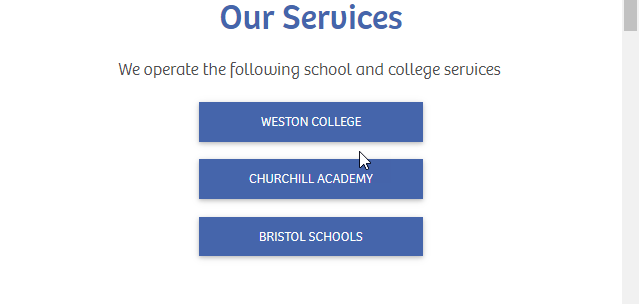
Select a Bus Stop, either via the map...
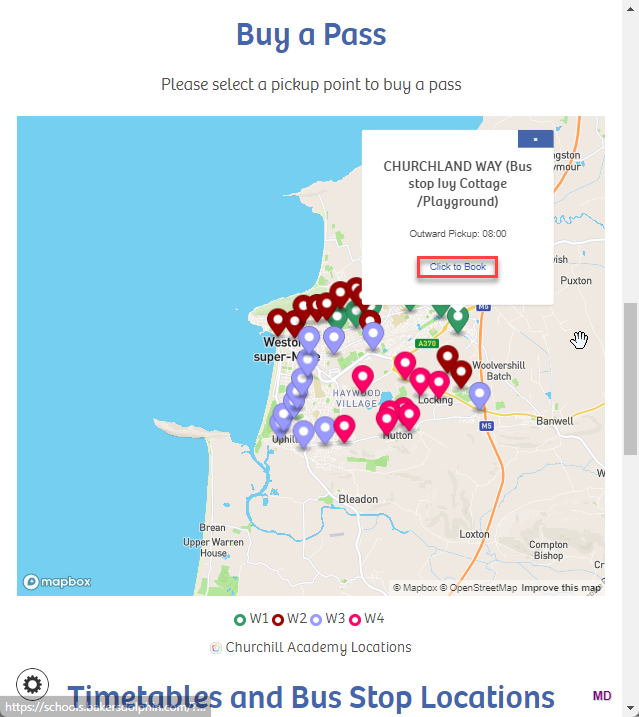
or via the timetables. You can also see detailed maps of each bus stop on the timetables
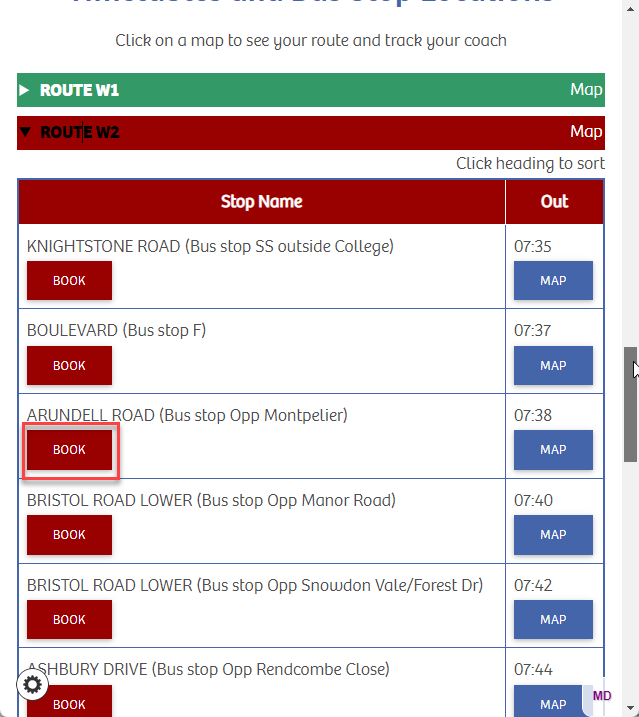
Select who you are buying a pass for
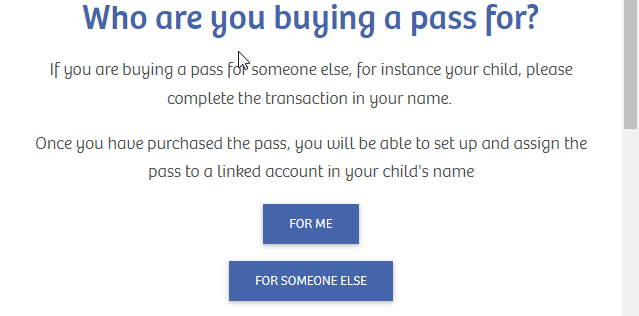
Select your destination, if applicable.
If we detect that you are entitled to a sibling discount based on your previous purchases, you will be notified here
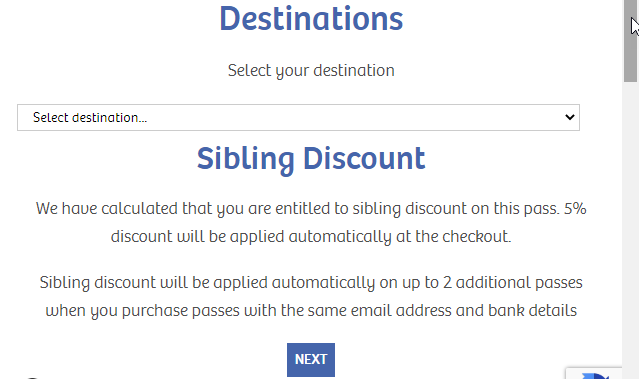
Select your pass if applicable
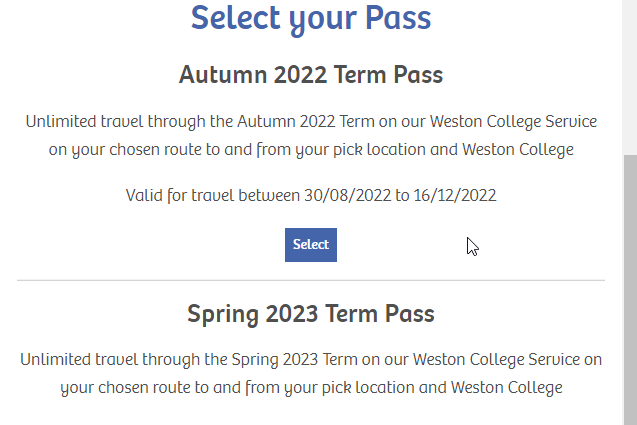
Upload a recent passport style photograph.
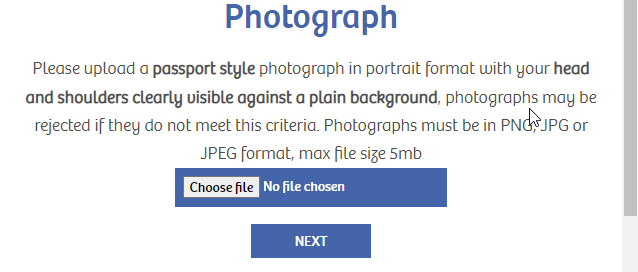
Select any other options oif applicable
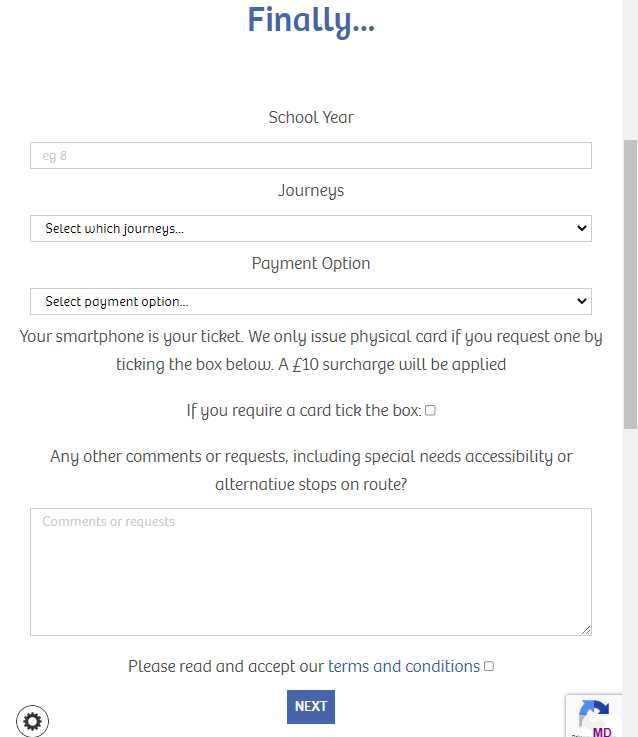
If you have a voucher code, please enter it and pay by card , if applicable on some routes
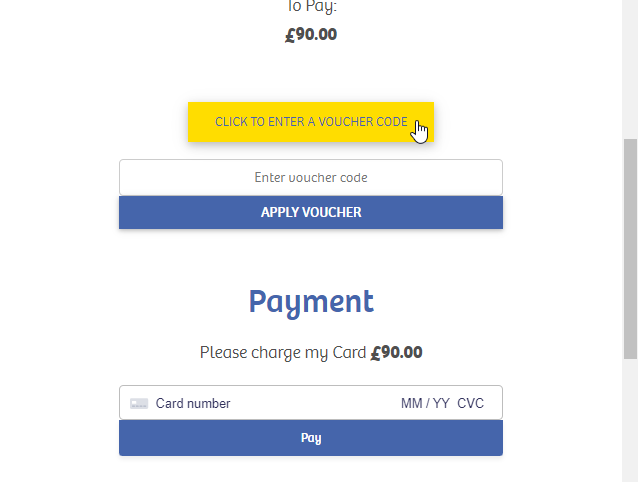
Or enter your direct debit details for other routes
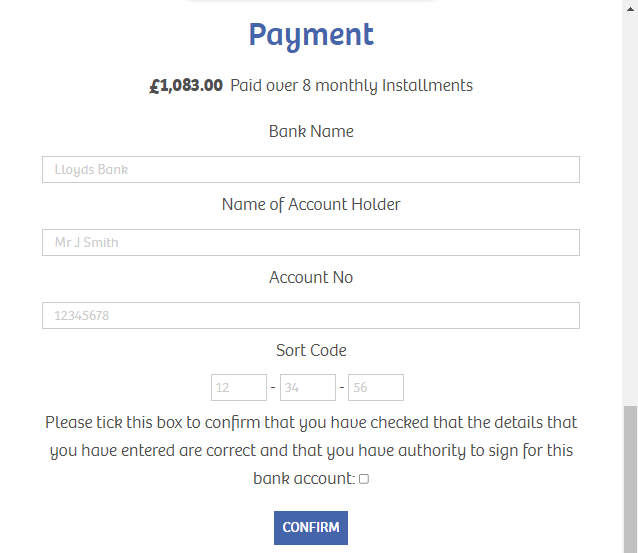
You will get a confirmation and links to download our App
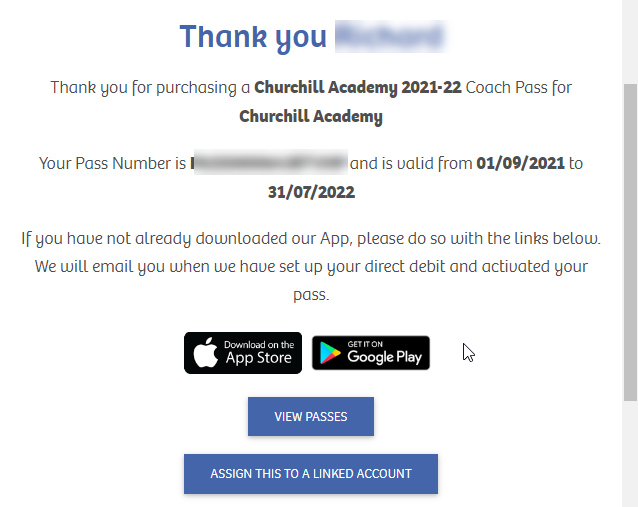
And an email confirmation
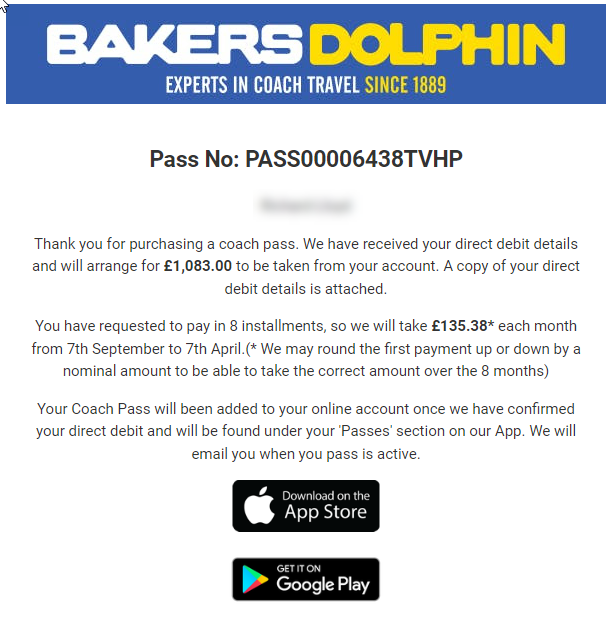
If you are purchasing a pass for a child, you can set up a "linked account" that will allow you to assign a pass to them and see their recent activity.
Follow the link on the https://schools.bakersdolphn.com to view any linked accounts and set up a new linked account
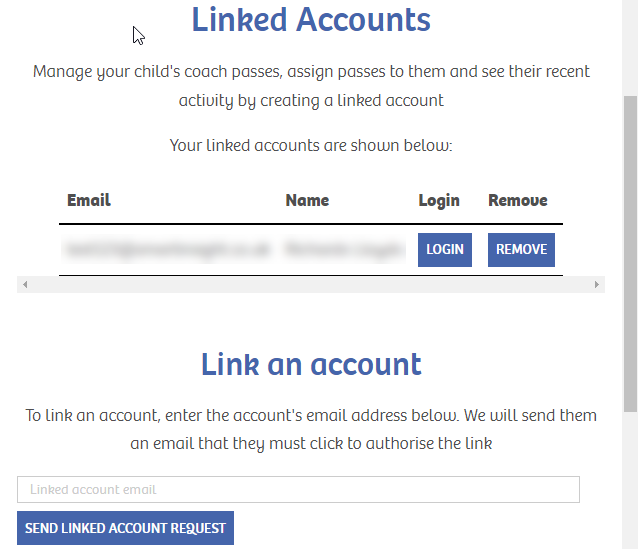
If we cannot find an account, please add their details
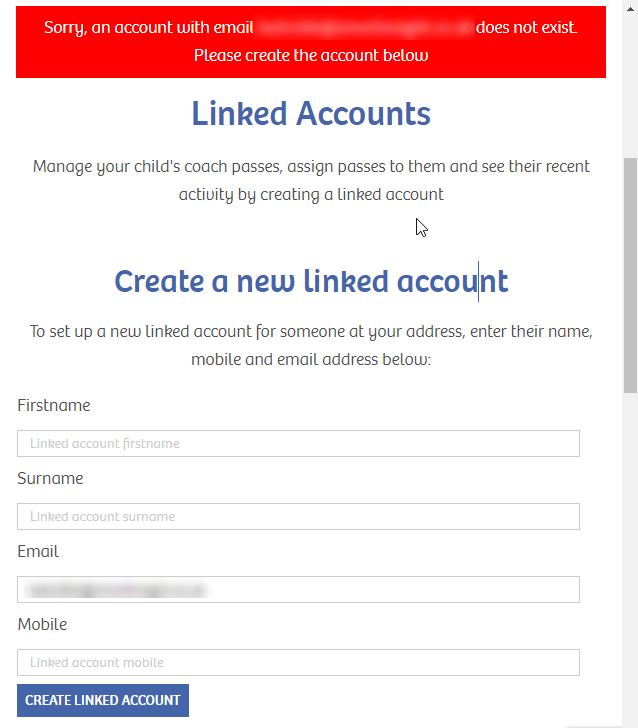
They will be sent an email that they need to approve. You can resend the link if required.
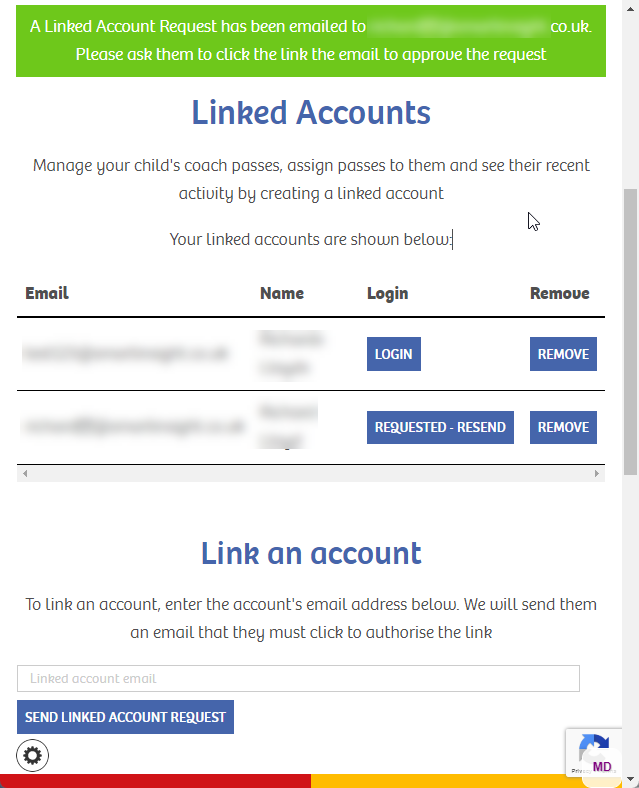
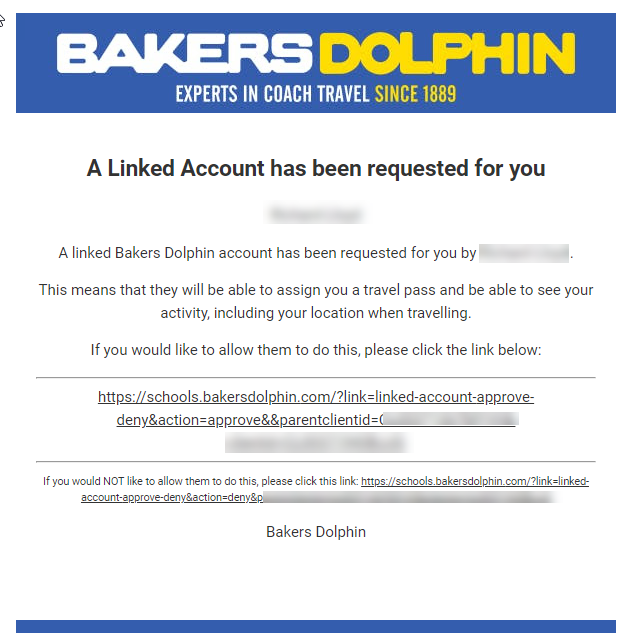
When they approve the account they can set up a password. This will be used to login to their App.
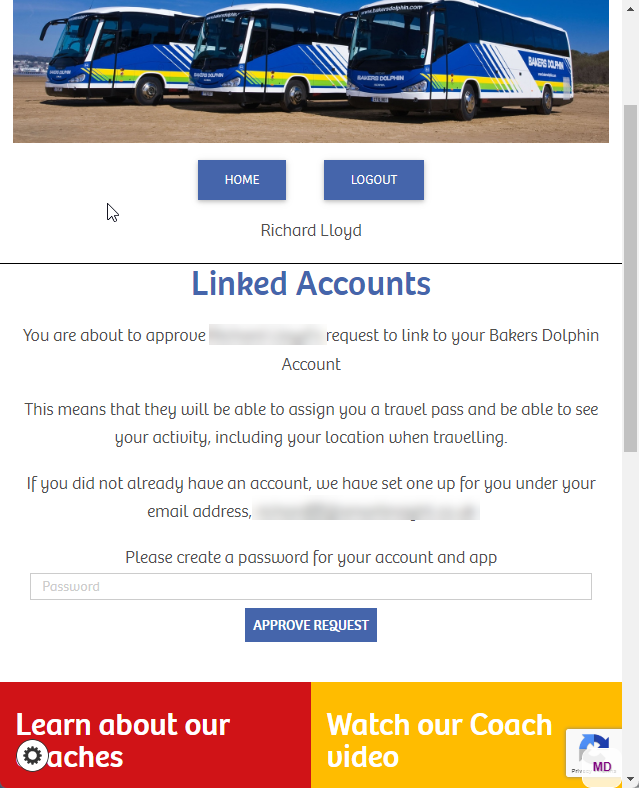
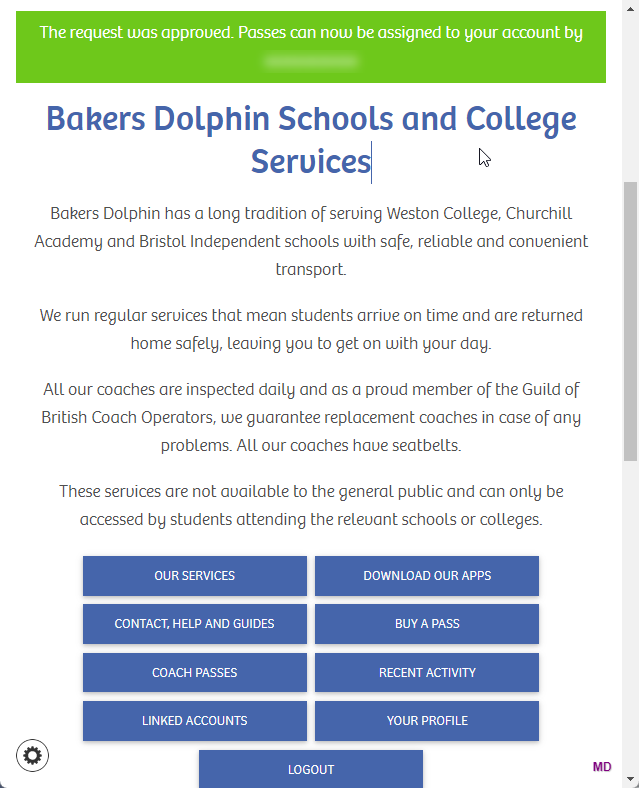
You will receive an email once the linked account has been approved. Click the "Assign a Pass" link to assigned a pass to the linked acocunt.
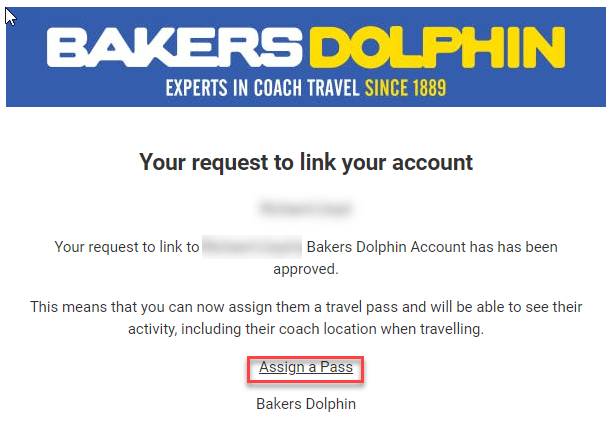
To assign a pass, from the home page, click "Coach Passes"
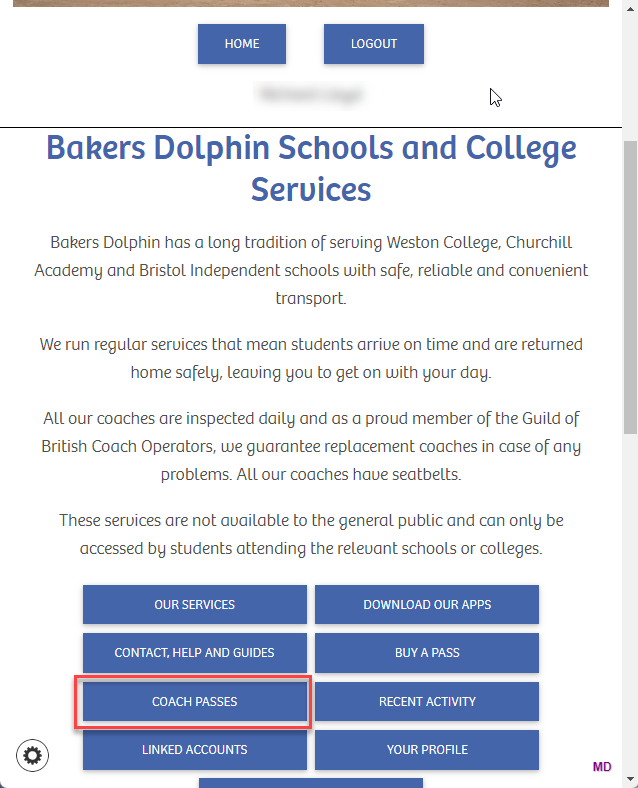
Select the pass that you want to assign
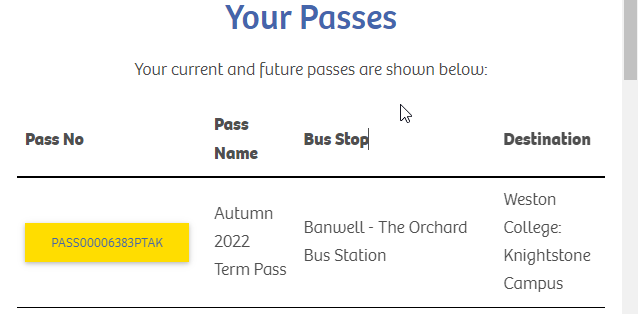
Click "Assign Pass" as required
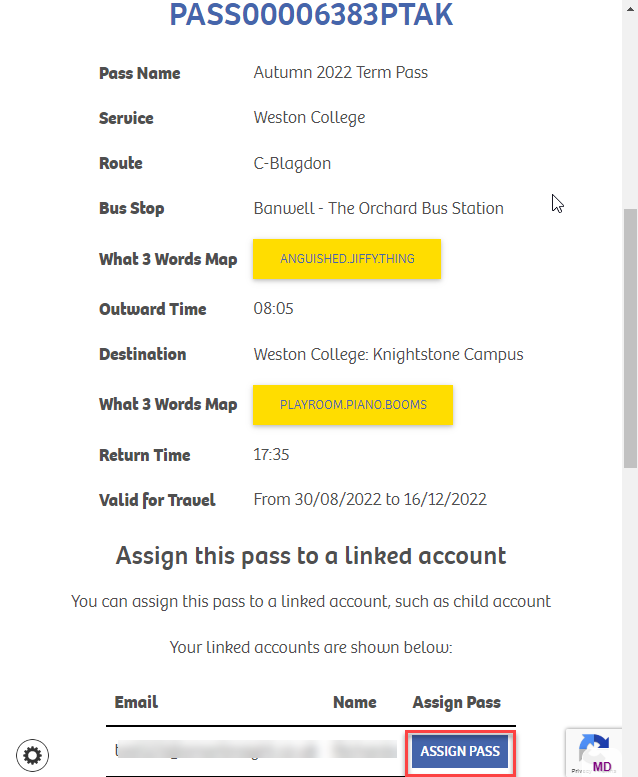
Fromthe Home Screen you can see your "Linked Accounts" and login to them and see their recent history
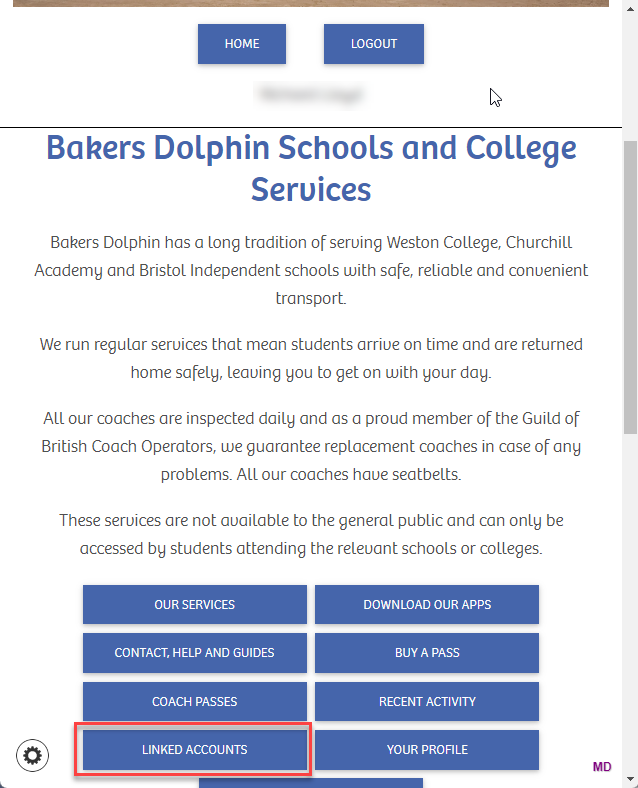
You can track the coach's latest position via the app of on the https://schools.bakersdolphin.com. Coach tracking is subject to data and GPS service availability and is only live whilst your coach service is in operation
Click "Map" in the Timetables and Bus Stop Locations
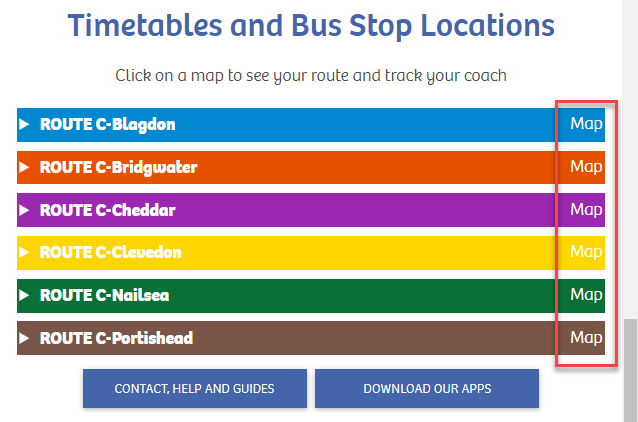
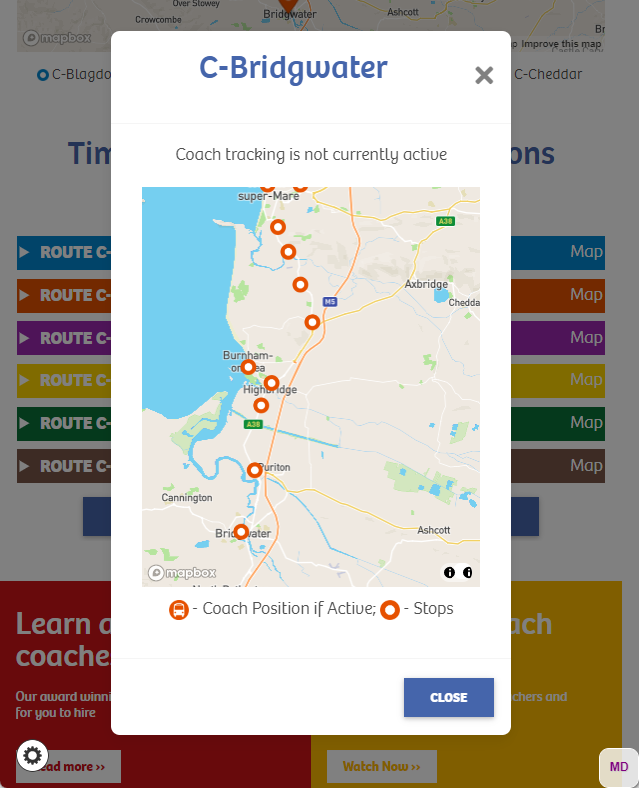
[Opens in a new tab so you can follow the instructions on the is page]